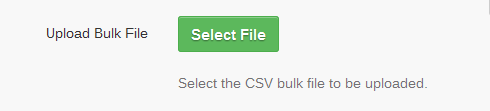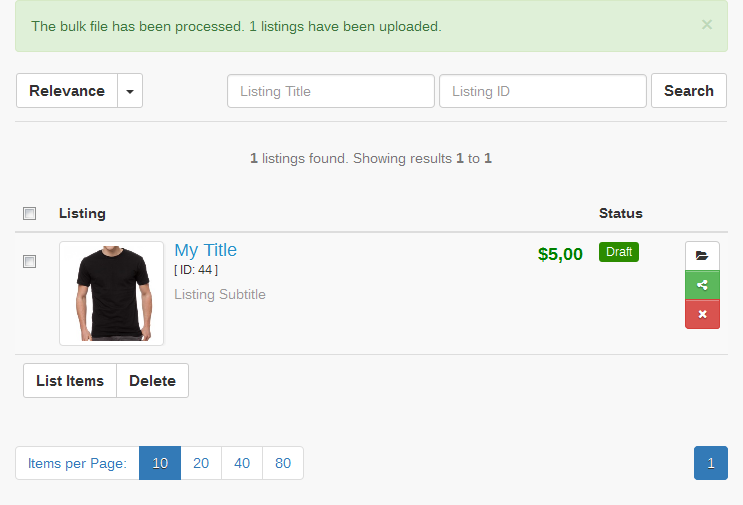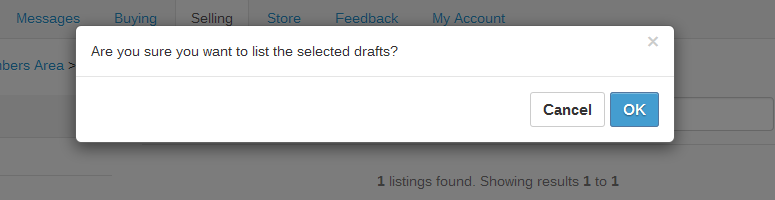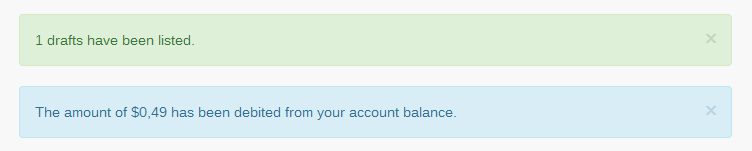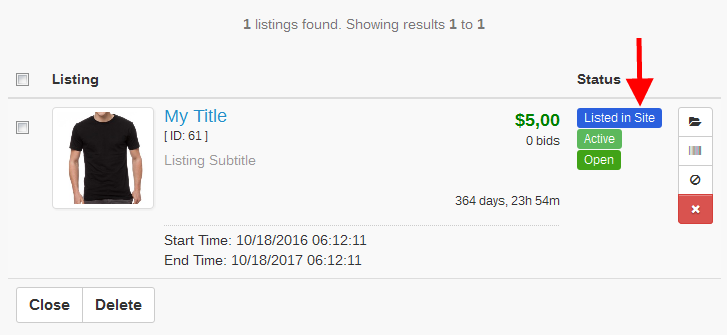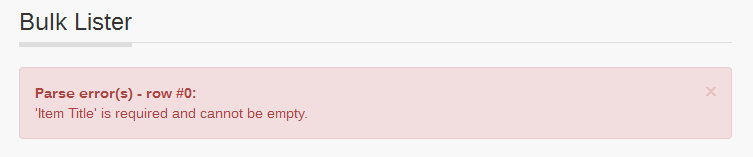Bulk Importer - Configuration
Front End
From the Bulk Lister (Home -> Members Area -> Selling -> Seller Tools -> Bulk Lister) menu, select to:
Upload Bulk File
Select the CSV bulk file that will be uploaded. The feature accepts standard CSV files that contain various information regarding the items that will listed.
and
Upload As
Select how to upload the listing.
- Drafts Items will be listed as drafts and will be available for ulterior review.
- Live Item will be listed as active items, (available for sale) but can be edited at any point.
If the file is completed correctly, after uploading it, will be automatically displayed in the selected sections ( Drafts in the caption below).
From the Drafts section, select the product(s), click List Items and confirm listing:
The next screen will display a confirmation message and the transaction fee perceived for the listing (if set):
The listed item(s) will be available for viewing and editing in the Open (Home -> Members Area -> Selling -> Open) section:
If completed incorrectly, the following message will be displayed:
Note: To help users quickly discover the mistake, the message will always point out the specific error in the uploaded CSV file.