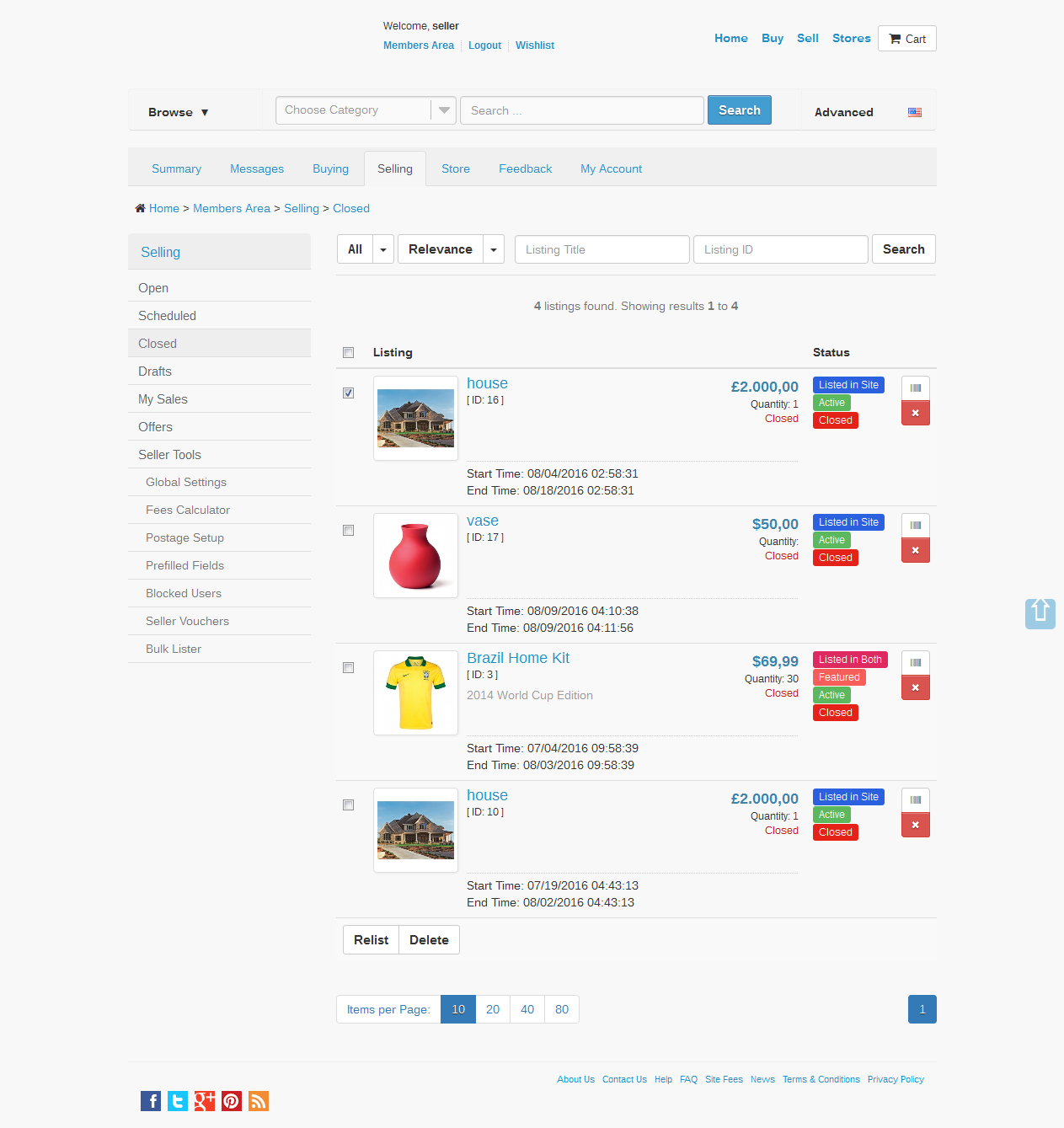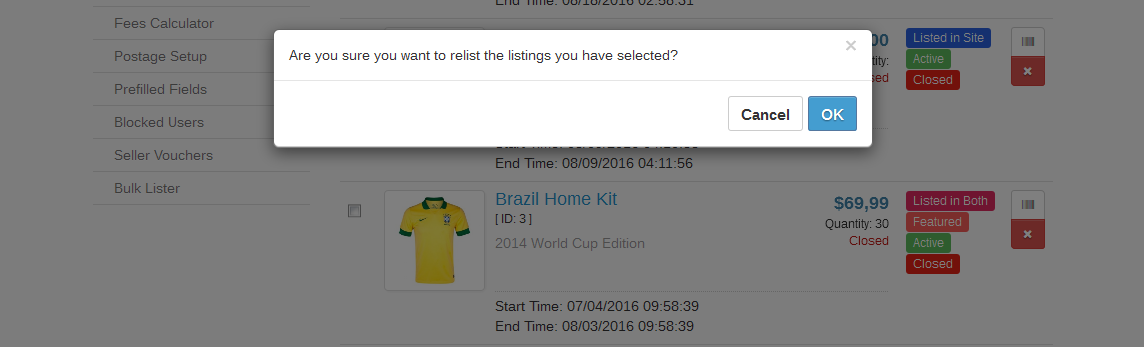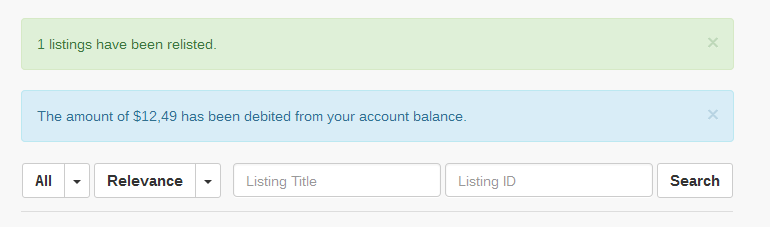Relist
Auto Relist Setup
From the corresponding section in the Front End, select relisting options when creating a listing.
Follow the steps described in the Create Listing menu. In the Auto Relist section, check the Enable Auto Relist box:
Next, the user will be displayed two options:
Number of Relists (optional)
Enter the number of times the item will be relisted automatically.
Note: The admin sets the maximum allowed number of auto relists, as described in the Configuration section.
Auto Relist if Sold
If enabled, the item will be relisted even if sold.
Manual Relisting
From the Selling menu, in the Closed (Home -> Members Area -> Selling -> Closed) section, the seller can manually relist closed items.
Example:
Select item(s) and click Relist:
The final screen will display a confirmation message:
Note: In Account mode, the listing setup fees will be debited from the seller's account balance.