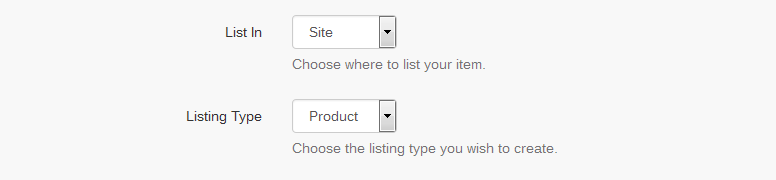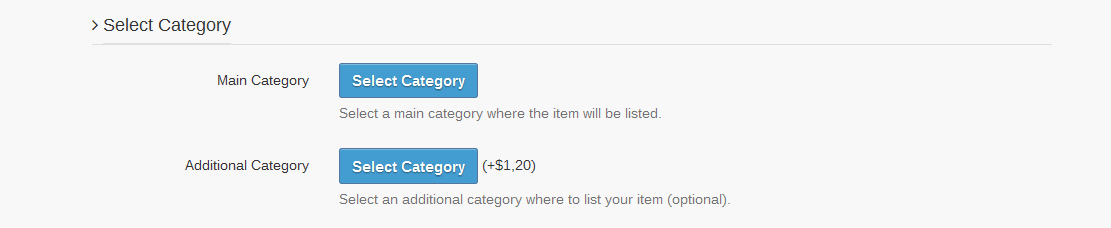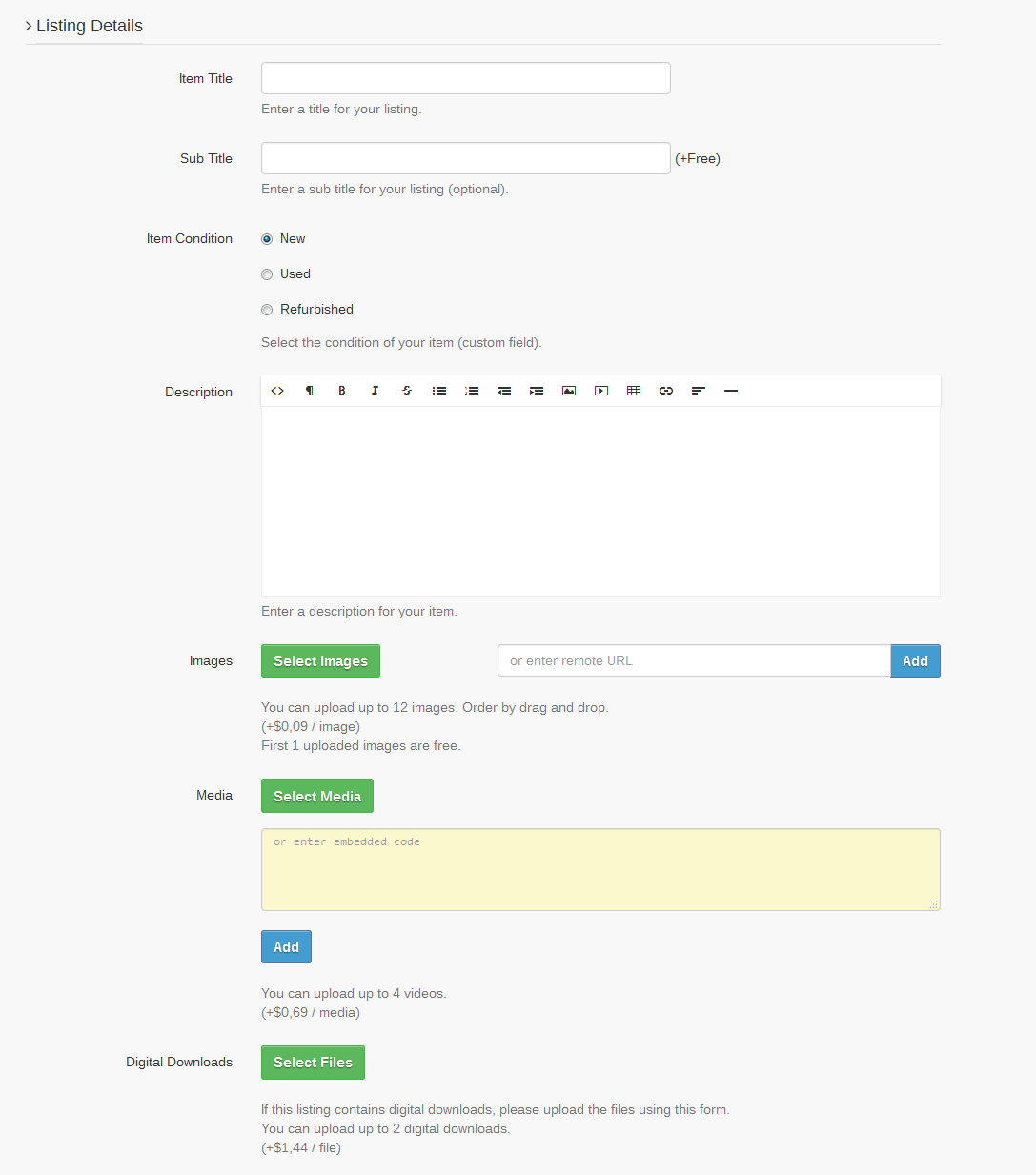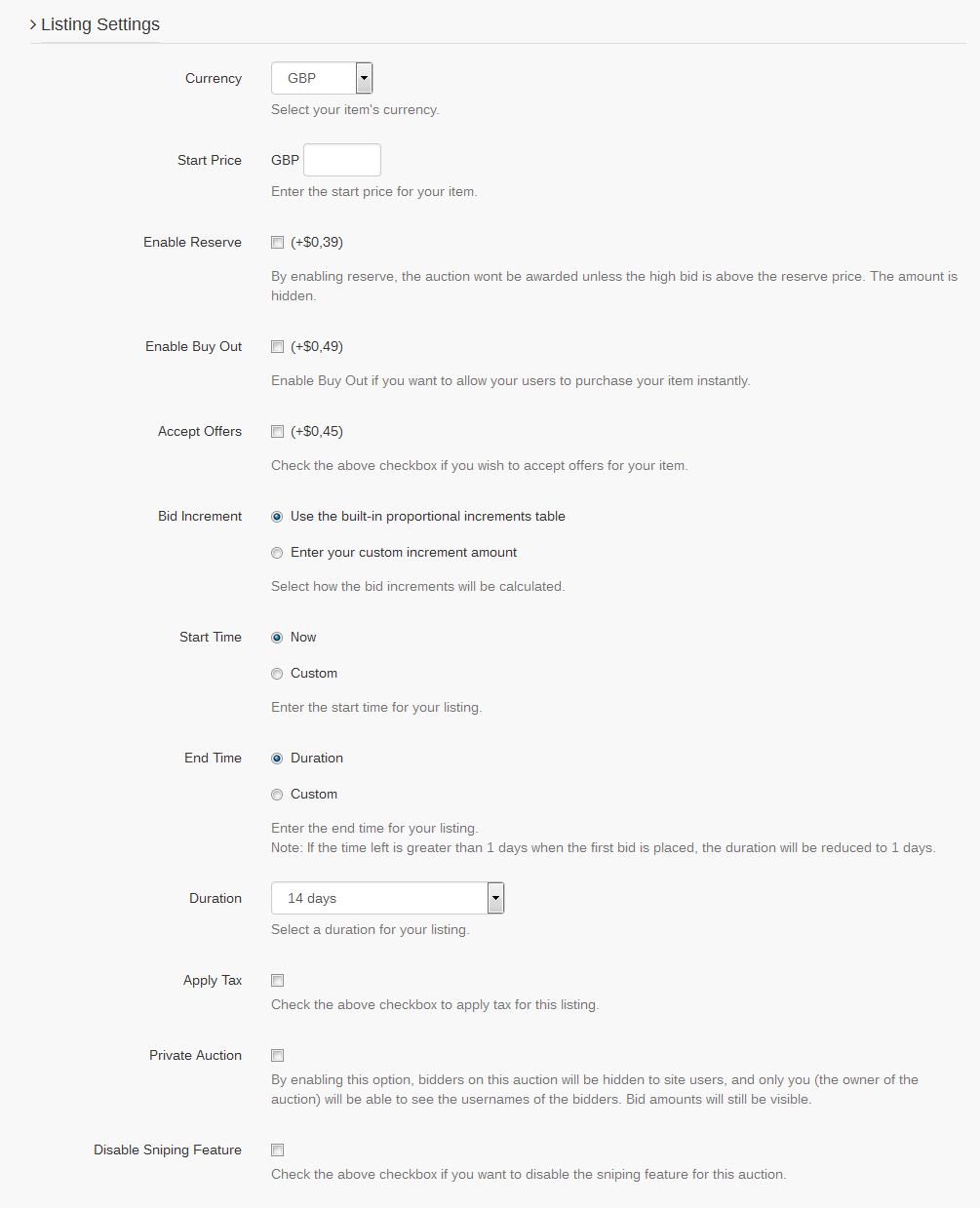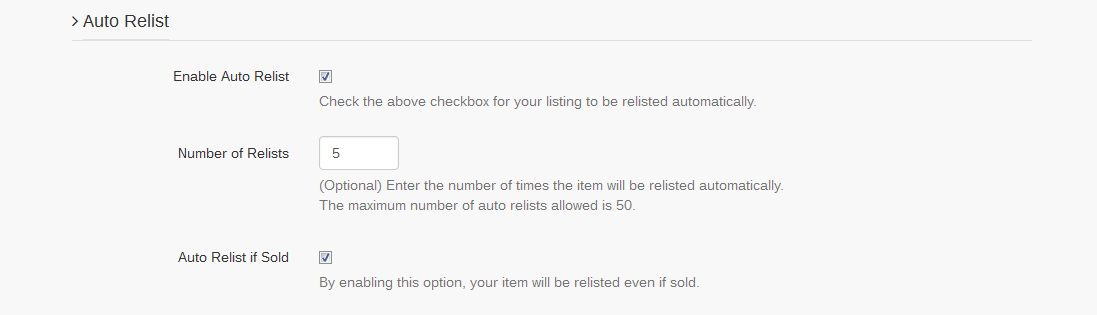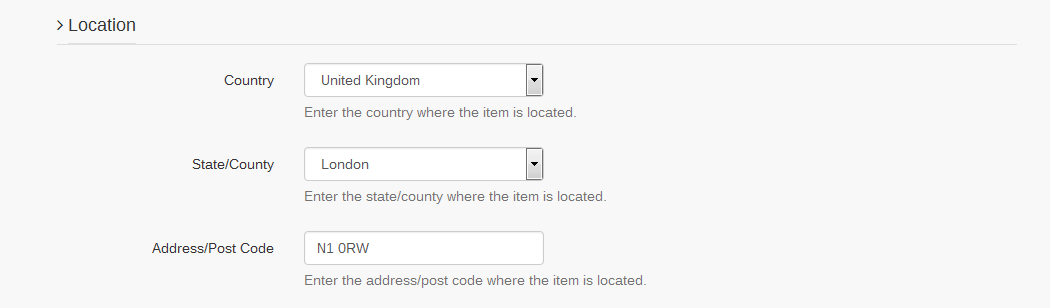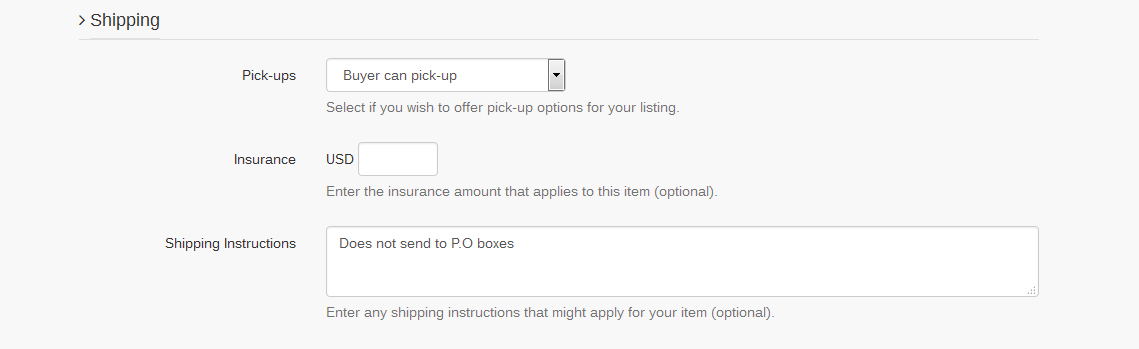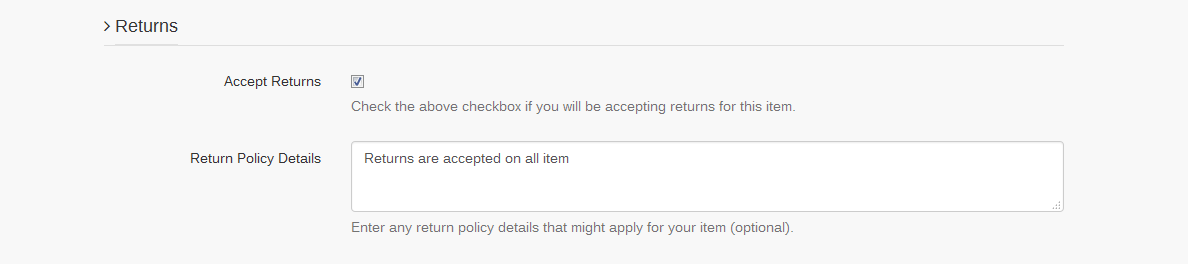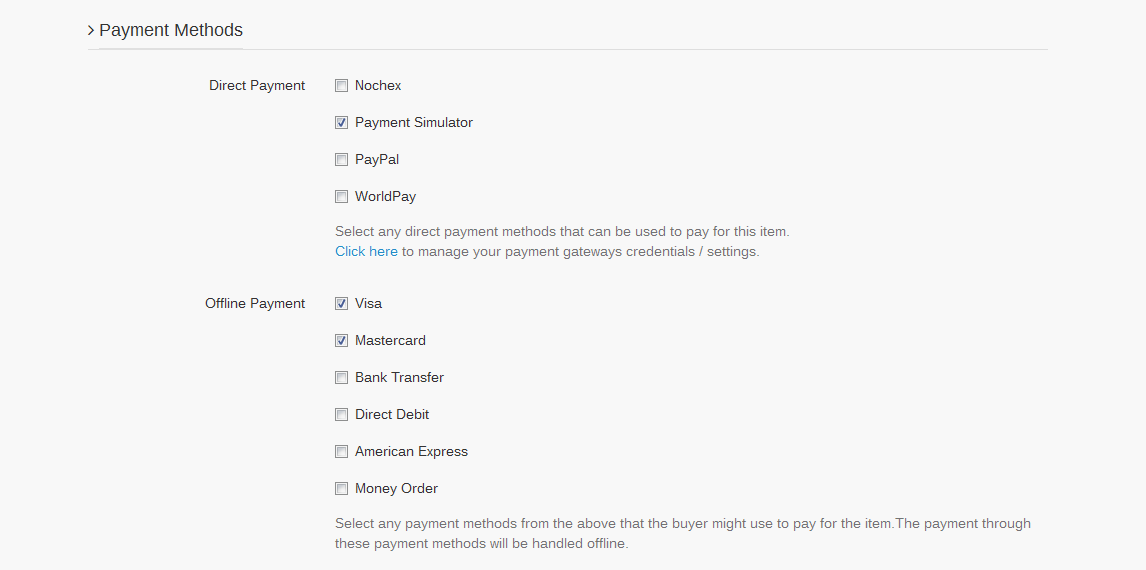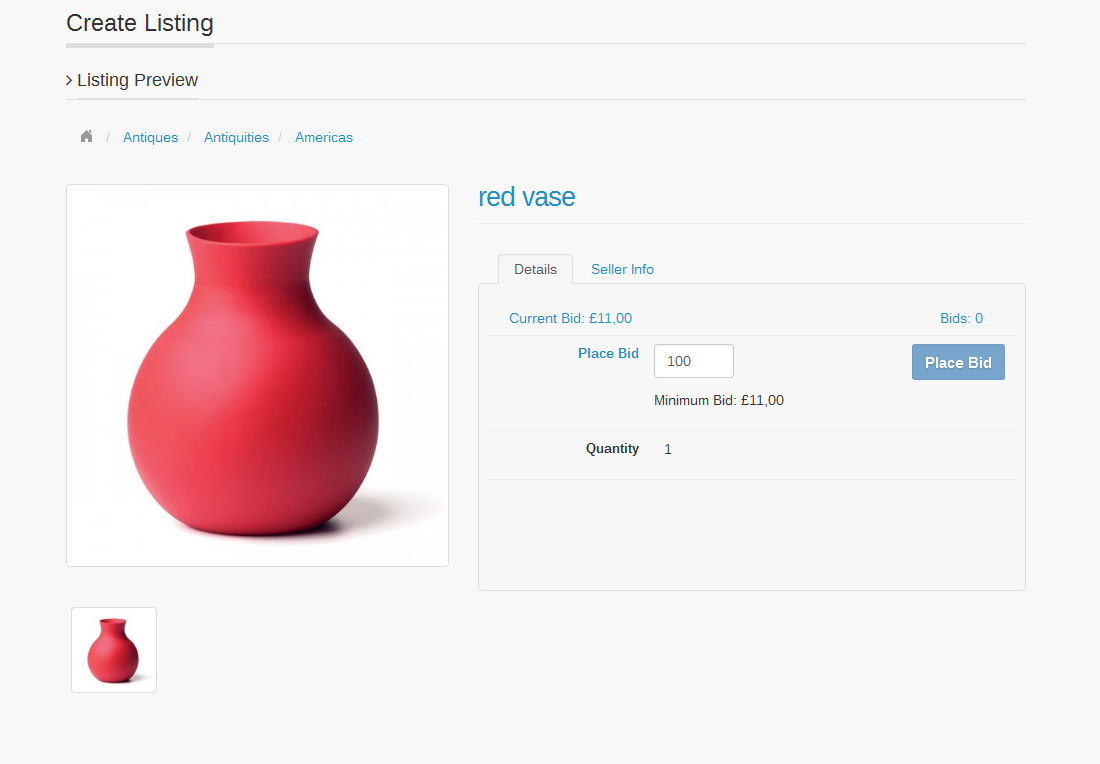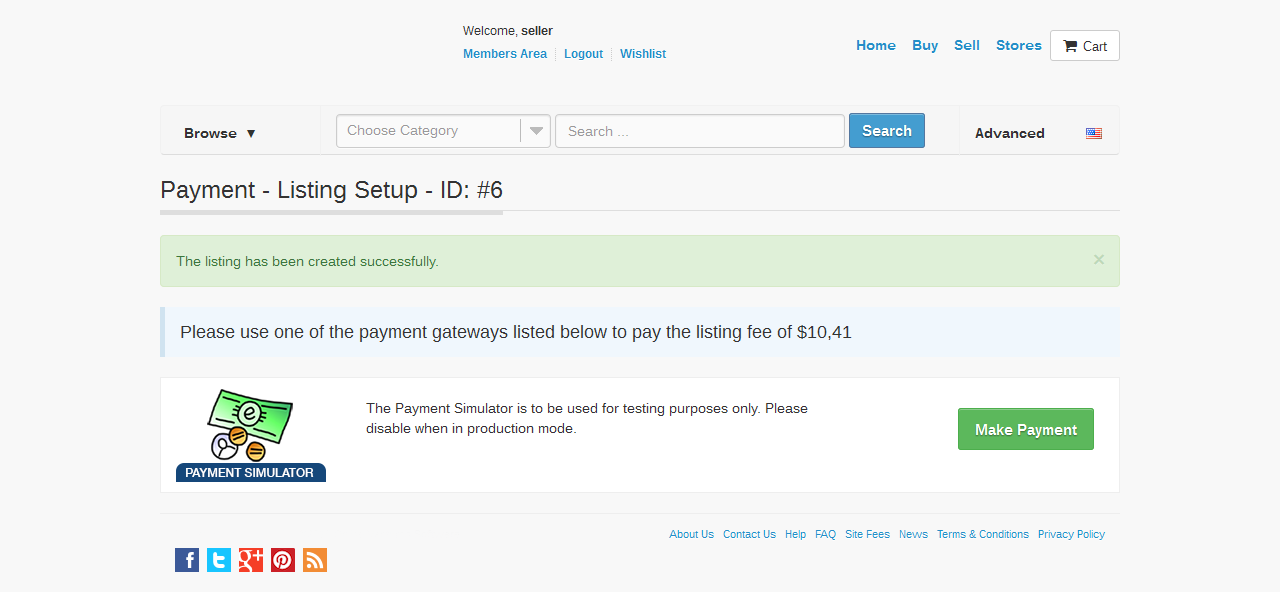Create
Listing Setup
An active seller account allows the listing of products. Items can be purchased for a fixed price or put up for auction.
To sell an item, the user must first create a listing.
In the Front End, after clicking Sell, the user will be directed to the Create Listing page.
- Select where to list: Site, Store or Both
- Select listing type: Auction or Product
Select a Main Category and an Additional Category (optional, paid feature).
Note: An item can be listed in only one Additional Category.
Listing Details
From the Listing Details section, the user can:
- Add a title and subtitle
- Add a description
- Add custom fields (if set by the admin)
- Add Media (if enabled by the admin)
- Add Digital Downloads (if enabled by the admin)
- Upload images (the admin can set a number of free images. Additional images can be added for a price)
Listing Settings
Select form the Listing Settings:
- Currency
- Quantity (products only)
- Price (varies on listing type)
- Accept Offers (optional, paid feature)
- Start & End Time / Duration
- Apply tax (automatically applies taxes for the listing)
- Other listing type specific settings (see: Auction Creation or Product Creation)
Feature your Listing
To increase the visibility of a listing, from the Feature your Listing section, select additional (paid) features:
- Feature on home page
- Feature on category page
- Highlight listing
Auto Relist
From the Auto Relist section:
- Enable Auto Relist
- Enter the Number of Relists
(optional)
Note: The admin will set the maximum number of times that a product can be relisted. - Auto Relist if Sold
Location
From the Location section, select:
- Country
- State / County
- Address (item location)
Shipping
If the admin enables the shipping module, from the Shipping section the seller can Select / Enter:
- Pick-up method (No pick-up, Buyer can pick-up, Buyer must pick-up )
- Postage Amount / Methods (if using item based shipping)
- Item Weight (if using shipping carriers)
- Insurance value
- Shipping instructions
Select from the Returns section if to:
- Accept Returns
and set - Return Policy Details (optional)
Payment Methods
Select from the Payment Methods section the accepted:
- Direct Payment
and - Offline Payments
Note: The caption does not list all the available payment options. The admin can, if requested by the user, add additional payment options.
Listing Preview
The Listing Preview screen allows the seller to (re)view the following listing details before the item goes online:
- Price, item description, quantity & price
- Payment methods, postage & shipping
Confirmation
The user will receive a message confirming the listing, and all owed fees will be debited from the Account Balance. If the account is running in Live (Pay as you go) mode, the Payment Screen will display the required amount for activating the listing.